Bright blue light is great during the day—but at night, it can disrupt your sleep.
One solution is orange-tinted glasses (see Why I Wear My Sunglasses at Night) to block blue light exposure. Another is software like f.lux to filter blue light from your computer screen.
And now, thanks to Apple’s iOS 9.3 update, your iPhone has a built-in feature to reduce blue light automatically: Night Shift.
How to Activate Night Shift on Your iPhone
1️⃣ Go to Settings > Display & Brightness and turn on Night Shift.
2️⃣ Set the schedule to Sunset to Sunrise for automatic adjustments.
3️⃣ Adjust the color temperature to your preference.
That’s it! Your iPhone’s display will take on a warmer hue at night and return to normal in the morning—just like natural sunlight.
Why This Matters for Sleep
Exposure to blue light in the evening can disrupt your circadian rhythms, delaying melatonin production and making it harder to fall asleep.
With Night Shift enabled, your phone acts like a pair of orange glasses for your screen—helping you wind down naturally for better, deeper sleep.
Give it a try tonight!

Upgrade Your Pull-Ups with Swissies-SP Handles
Pull-ups are one of the best exercises for building back and arm strength—but not all pull-up bars are created equal.

No Time to Walk After a Meal? Do This Instead!
By now, most people know that getting in daily steps is essential for overall health. In particular, taking a short

Stay Fit on the Fly: No-Excuse Workouts for Travelers
One of the biggest challenges people face when traveling is maintaining their exercise routine. The two most common excuses? Lack
follow
Error: No feed with the ID 2 found.
Please go to the Instagram Feed settings page to create a feed.